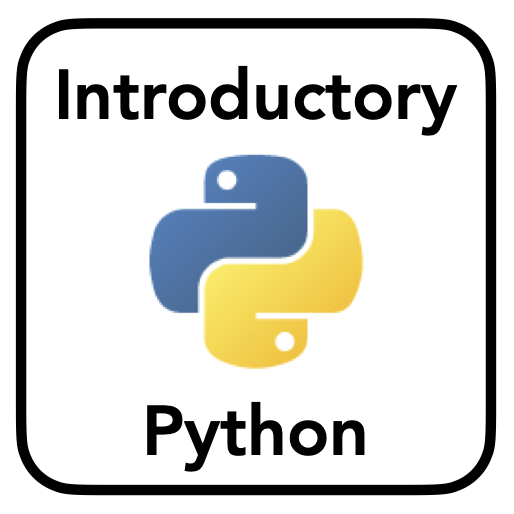CL5: Command Line
Contents
CL5: Command Line¶
Welcome to the fifth coding lab!
In this CodingLab we will be working with the command line, and with python files (module files and scripts).
Part I: Command Line¶
Open a terminal from the Jupyter notebook server, and do the following:
Navigate to your desktop
Make a new directory
Move inside that directory
Create a new Python file
Inside your terminal, use a text editor to open the file
Write some Python code inside that file
For example: print(‘Hello World’)
Save and exit from the terminal text editor
Execute the Python file from the terminal
Part II: Module Files¶
First, in notebook below, do the following:
Write a new Class, and two derived classes that inherit from this base Class
This could be, for example, base class
Animaland derived classesCatandDogMake sure there is at least one method in the class that prints something out
Write two new functions, that do something with instances of your new classes
For example, take a list of custom objects, and call a method on each one
# YOUR CODE HERE
Next, we are going to move this code to an external file - a Python module file.
Open a new text file, from the Jupyter server page
Copy your classes and functions into that file
Save that file, with some name that you give it, and a ‘.py’ extension
Now, import the classes and functions from that file into the notebook, and check that you can use them.
# YOUR CODE HERE
import ...
Part III: Python Scripts¶
Now write a small script that imports from your module file, and uses that code to do something.
To do so, start with the new text file. It should import your classes and functions from the file you made above. Then, use these functions and classes to do something (write some Python code that does something with these objects). Save your file with a ‘.py’ extension, and then execute it from the terminal.